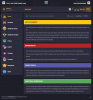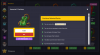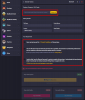- Joined
- March 11, 2018
- Messages
- 3,134
- Points
- 162
➜ Step 1
Open a new window in your browser and go the website HERE or do the " /buy " command in-game.
➜ Step 2
Now you can choose between different categories:
➜ Step 3
After you chose the category, you have to type in the Minecraft-Username, on which account you want to receive your packages. Be careful!
➜ Step 4
Now, you can choose the package you want to buy:
In the category Factions, you can choose between different packages. If you decided on what you will buy, click on one of the options to select the package you want (For Example; Ranks - Factions).
Once you have clicked on the package that you want, you can click onto the package to find more details about it, if you wish to purchase the package, then you can click on the button '' Add to cart '' at the bottom of the information box.
➜ Step 5 ~= Optional =~
If you are wanting to purchase a friend something from the store this is all you need to do. Follow the same steps above, but when you are on the package, instead of clicking " Add to cart " you must click the " ! " button, and then click onto " Gift this package ", which it will then ask you to type their username, once you have correctly type there username, you must click the " Gift " button. Please be careful while doing this option.
➜ Step 6
Once you have decided what package you are wanting to purchase and you have pressed " Add to cart " you must then click on your name in the top left where it will also show how many items you have. Once you have opened it up, you can click " Checkout " to continue to the payment options.
➜ Step 7
After you have filled in all the details correctly, you must click which method you would like to pay with at the bottom of the screen. Once you have confirmed it with whichever payment option you have picked, your purchase will go through automatically, and you should receive your packages within 15 minutes after purchase, sometimes instantly.

Open a new window in your browser and go the website HERE or do the " /buy " command in-game.
➜ Step 2
Now you can choose between different categories:
★ If you want to buy a skyblock rank, you have to click on the field '' Skyblock ''
★ If you want to buy a factions rank, you have to click on the field '' Factions "
It's pretty much self-explanatory. Just select the game-mode you would like to buy a rank.➜ Step 3
After you chose the category, you have to type in the Minecraft-Username, on which account you want to receive your packages. Be careful!
➜ Step 4
Now, you can choose the package you want to buy:
In the category Factions, you can choose between different packages. If you decided on what you will buy, click on one of the options to select the package you want (For Example; Ranks - Factions).
Once you have clicked on the package that you want, you can click onto the package to find more details about it, if you wish to purchase the package, then you can click on the button '' Add to cart '' at the bottom of the information box.
➜ Step 5 ~= Optional =~
If you are wanting to purchase a friend something from the store this is all you need to do. Follow the same steps above, but when you are on the package, instead of clicking " Add to cart " you must click the " ! " button, and then click onto " Gift this package ", which it will then ask you to type their username, once you have correctly type there username, you must click the " Gift " button. Please be careful while doing this option.
➜ Step 6
Once you have decided what package you are wanting to purchase and you have pressed " Add to cart " you must then click on your name in the top left where it will also show how many items you have. Once you have opened it up, you can click " Checkout " to continue to the payment options.
- If you want to buy more than one Package, go back to Step 2 and start over again.
- If you don't want to buy another Package you have to accept the Terms & Conditions, choose your Payment way and if you have a coupon, you have to type the code in the field Redeem Coupons and click on the button '' Redeem ''.
- If you would like to pay with PaySafeCard, please choose the payment way the PaymentWall.
➜ Step 7
After you have filled in all the details correctly, you must click which method you would like to pay with at the bottom of the screen. Once you have confirmed it with whichever payment option you have picked, your purchase will go through automatically, and you should receive your packages within 15 minutes after purchase, sometimes instantly.